With HybridFlow video conferencing, you can effortlessly host internal and external meetings with minimal effort.
Internal video conferencing
With colleagues, you can start video conferences from within the chat settings. Simply click the video icon on the right side of the chat and you will be directed to the meeting room lobby. Here you can join the video conference by simply clicking Join in this view. You can also see the conference details if you wish to join it, e.g. through a call.
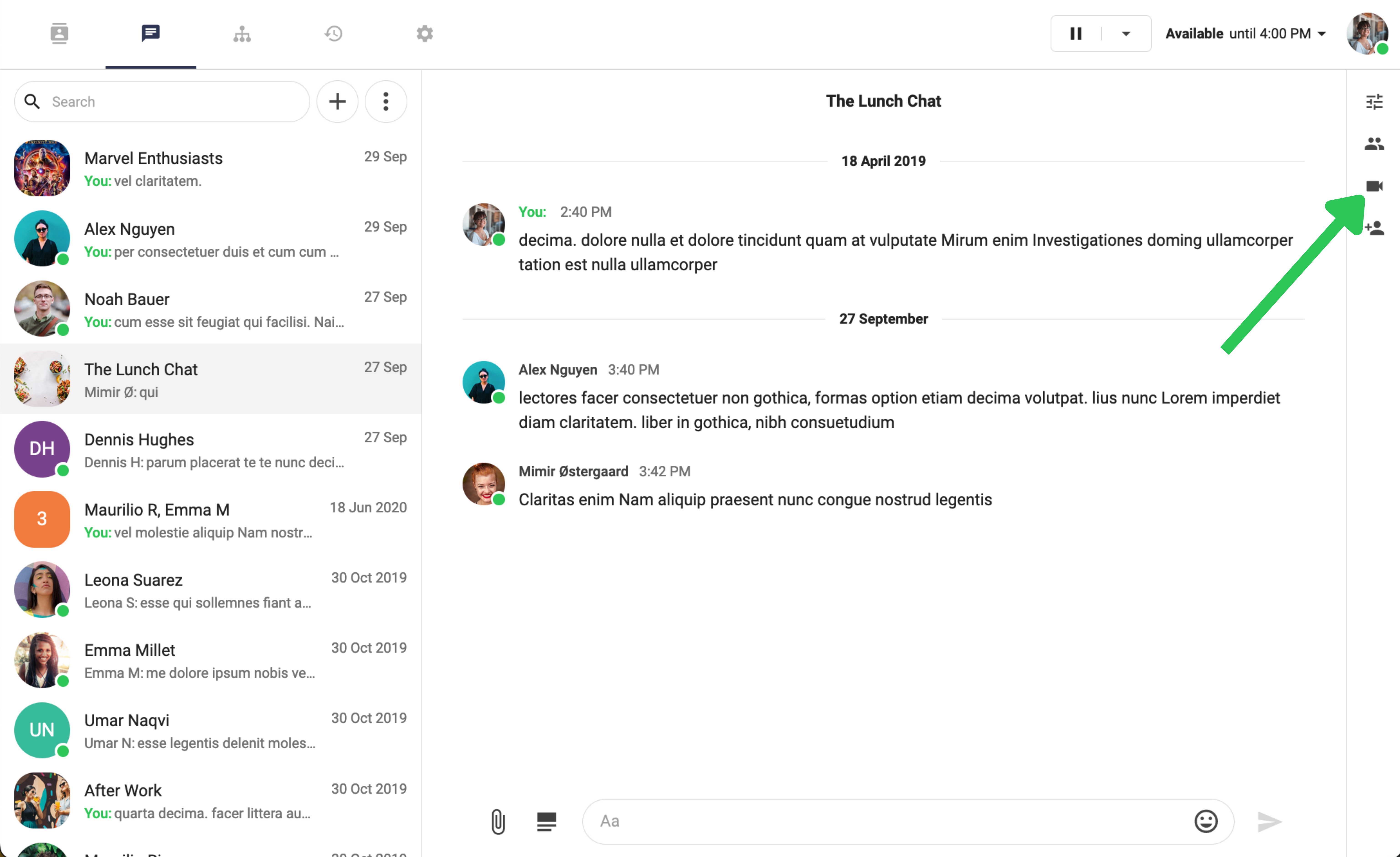
External video conferencing
Planning a video conference with people outside your company? You can access this feature through PBX Services > My meeting. Here you will get the view of the same meeting lobby as in the chat video conferencing – scroll down the page to see the details you can send to your external conference contacts.
If you click Send as email, you will send an invitation email directly from your email program on your phone or computer. If you select Copy link, then the link to the meeting is copied to your clipboard, where it can be pasted to a message or an email. If the conference participant wishes to join the conference through a call, simply send them the number of the conference and its pin code.
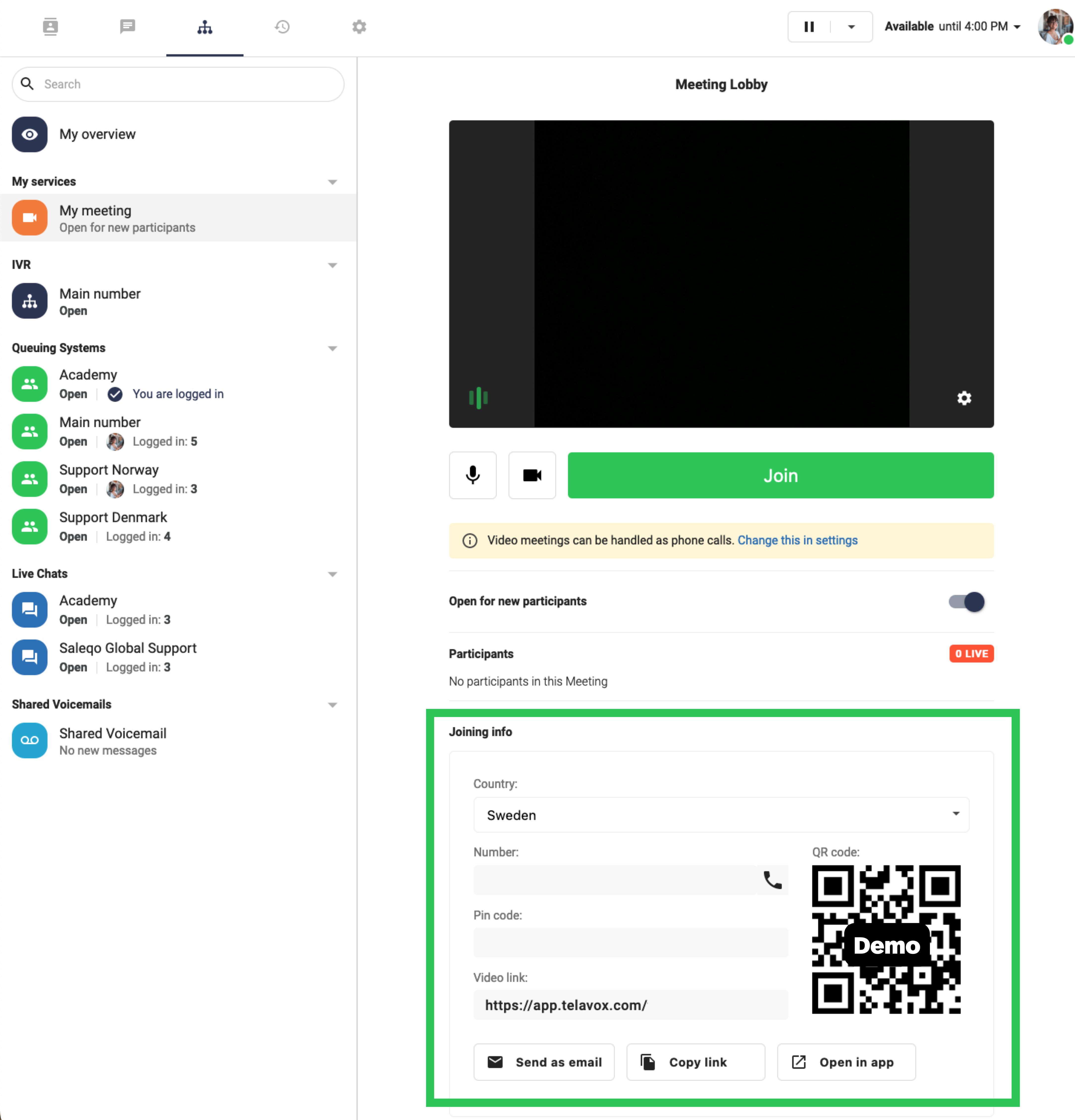
Features
No installation needed
External participants do not need to install special software - they can join straight from their browser.
Video conferences in Flow
You can set up and join video conferences directly from the Telavox web, desktop, and mobile apps.
Group video calls
Telavox video conferences are intended for up to ten participants at a time.
Share your screen
Easily share your screen during video calls with other participants. Please note that this feature requires either Chrome or Firefox. In addition, Chrome requires a browser extension.
Mute sound and video
Having a bad hair day, or is your dog barking in the background? You can turn off the sound and video as needed.
Q&A
How do I change video/audio devices?
- Chrome: By clicking the camera that appears in the address bar.
- Firefox: You select the appropriate device when you start the call.
How much does a video call cost?
- The feature is included in our Fixed and Mobile licenses.
- Carrier data charges may apply.
My network is experiencing quality issues on my Wi-Fi. What should I do?
- Connect your computer to the internet using an ethernet cable.
Was this article helpful?
That’s Great!
Thank you for your feedback
Sorry! We couldn't be helpful
Thank you for your feedback
Feedback sent
We appreciate your effort and will try to fix the article