If you click the Contacts icon in the menu bar, you can display all your contacts as well as your colleagues along with their current profile and availability. From Contacts tab, you can easily make a direct outgoing call to your contact by clicking the small phone icon next to their name. By selecting your contact's name, you can see their contact card with more information. Your colleagues who are in the same HybridFlow environment as you, are by default added to you as your contacts.
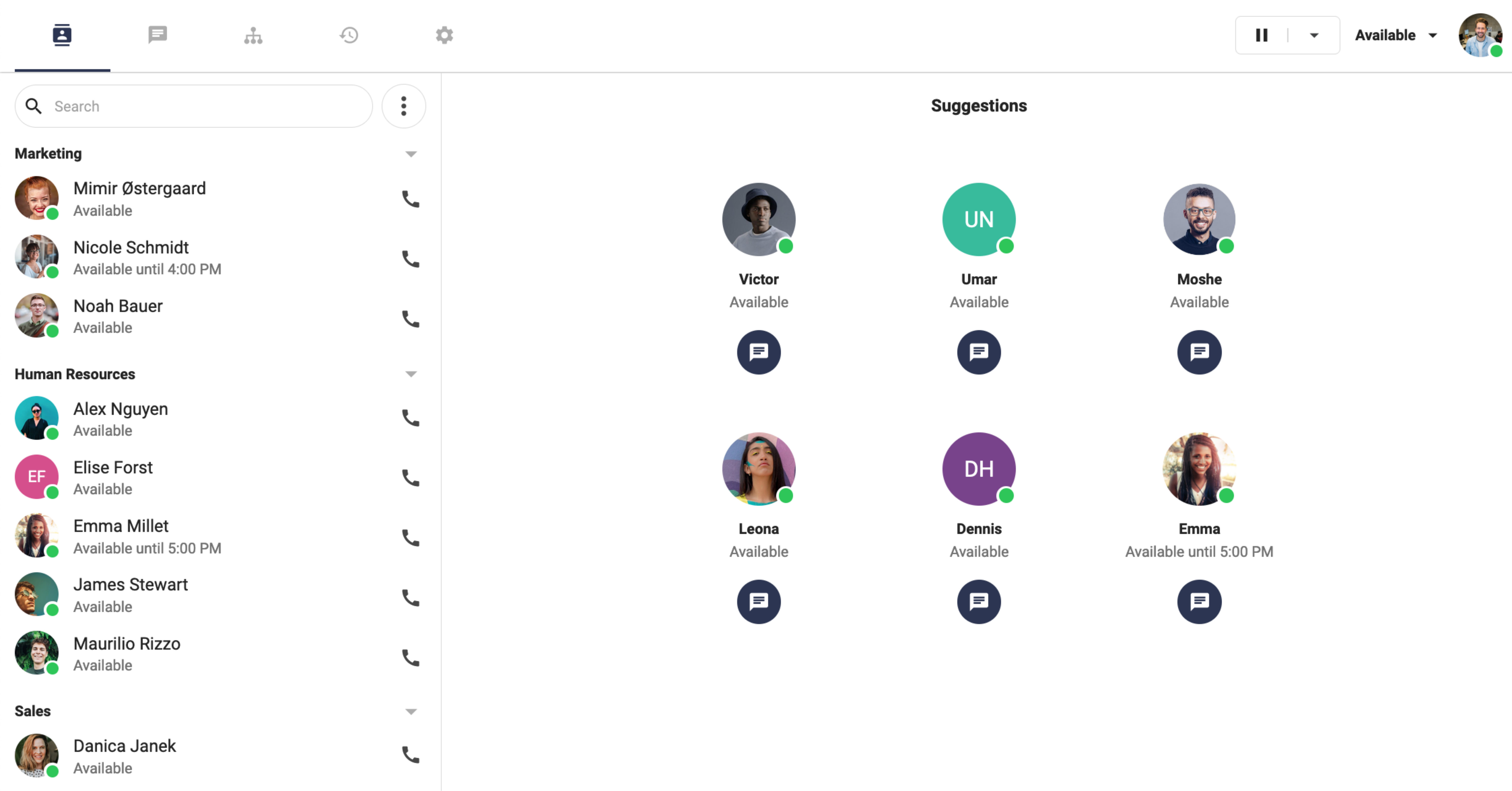
Please note that you can also mark specific contacts as your favourite, which means they will always be shown on the top of your contacts list. This can be done by clicking a contact on your contacts list, and clicking the small star icon next to the text Favorite.
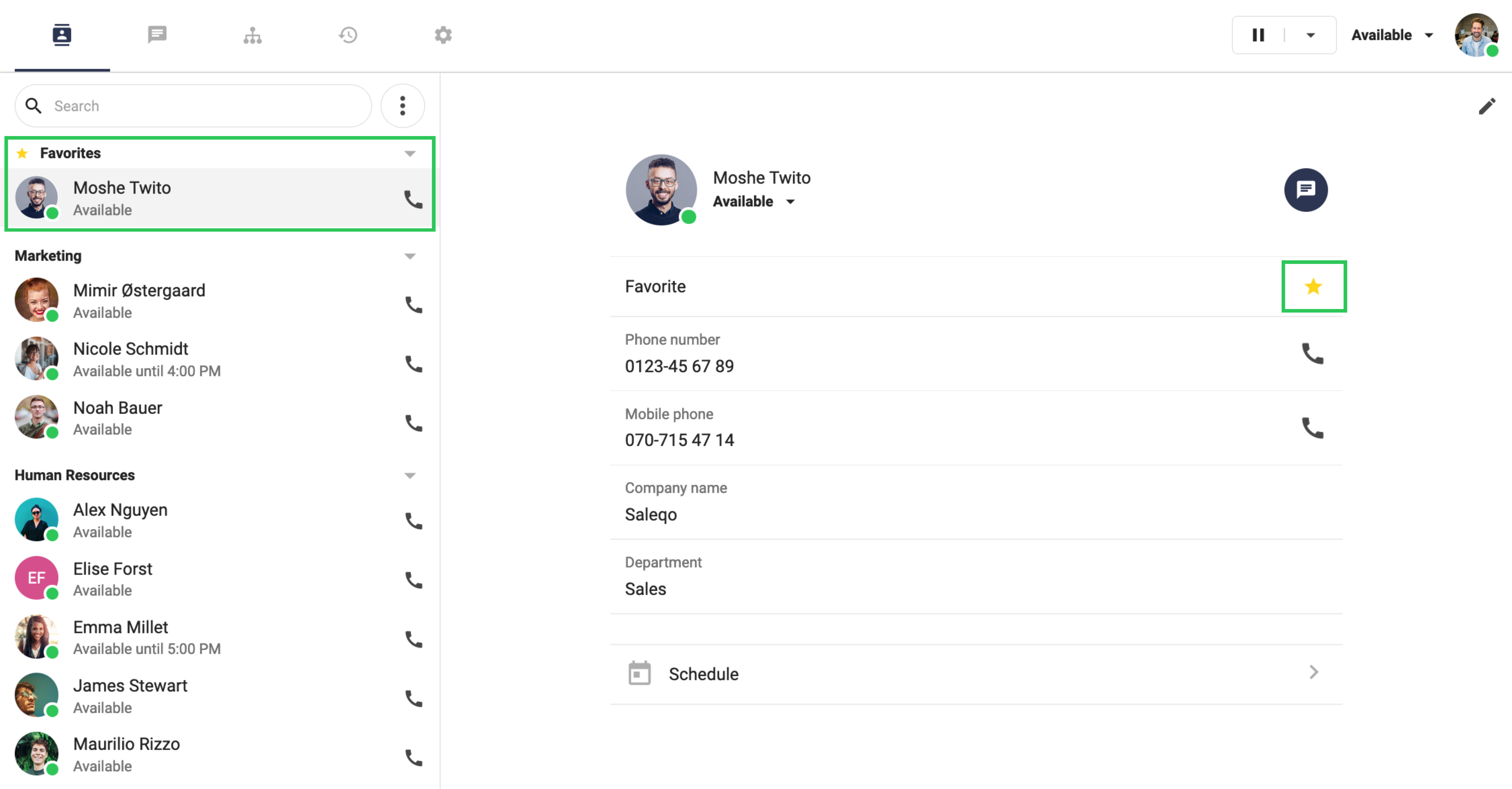
External contacts
You can also add external contacts to your contacts list, which means you can add a contact outside your Flow environment to your list - for example your company's partner or supplier. This can be done by clicking the icon with three dots and then selecting Create new contact. In the next view you just give a name to the contact, as well as other contact details such as a phone number. After clicking Save, the contact is added to your contacts list.
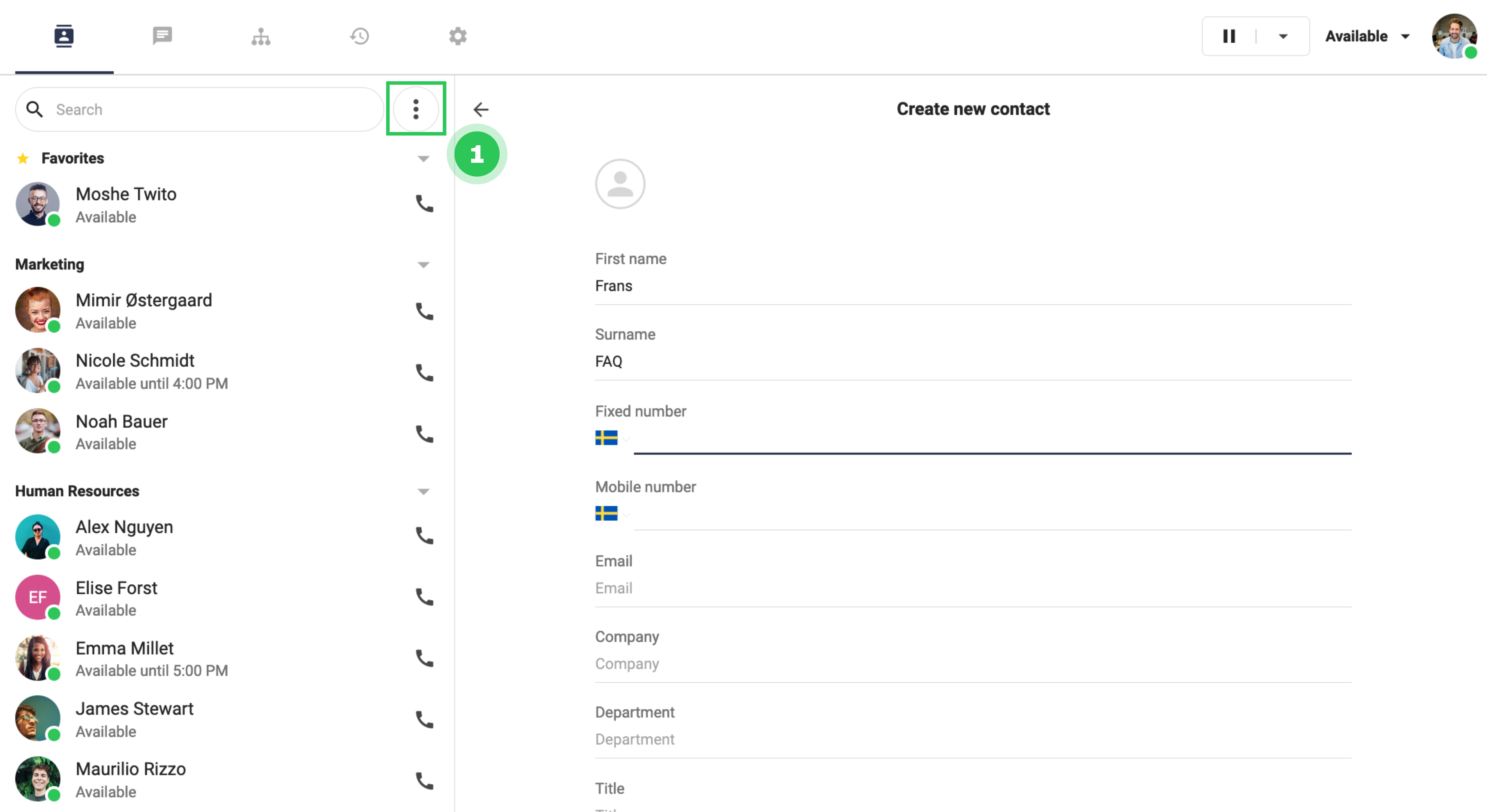
Was this article helpful?
That’s Great!
Thank you for your feedback
Sorry! We couldn't be helpful
Thank you for your feedback
Feedback sent
We appreciate your effort and will try to fix the article